7. Expenses
Scope
The "Expense" section allows users to report an expense to the managing staff.
Expenses & Add expense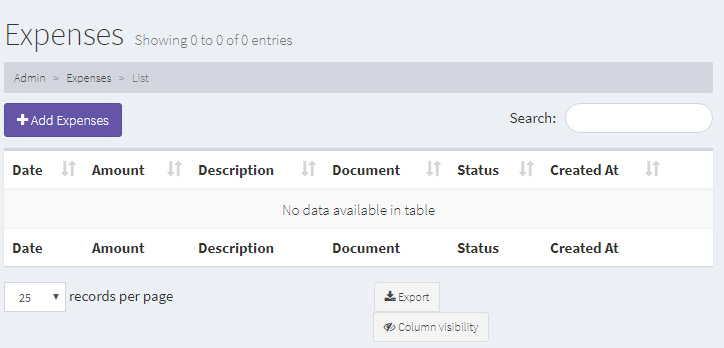
This type of event has the following parameters:
- Date: when the expense took place;
- Amount: expense amount;
- Description: short description of the expense;
- Document: URL to the invoice document;
- Status: has the following possible values:
- Pending: when an expense approval has been requested but not yet approved by the managing staff;
- Approved: when an expense approval has been requested and approved by the managing staff
- Rejected: when an expense is not approved by the managing staff;
- Cancelling: when the user makes an expense approval request but wishes to cancel the request and asks for a cancellation;
- Cancelled: when the user asks for a requested expense approval to be cancelled and the managing staff cancells request.
- Created at: date of creation of the expense record.
Where to manage
At the left menu, click on Expense.
How to report an expense
To report an expense, click on the "+Add Expense" button. The add expense window will appear:
Add expense window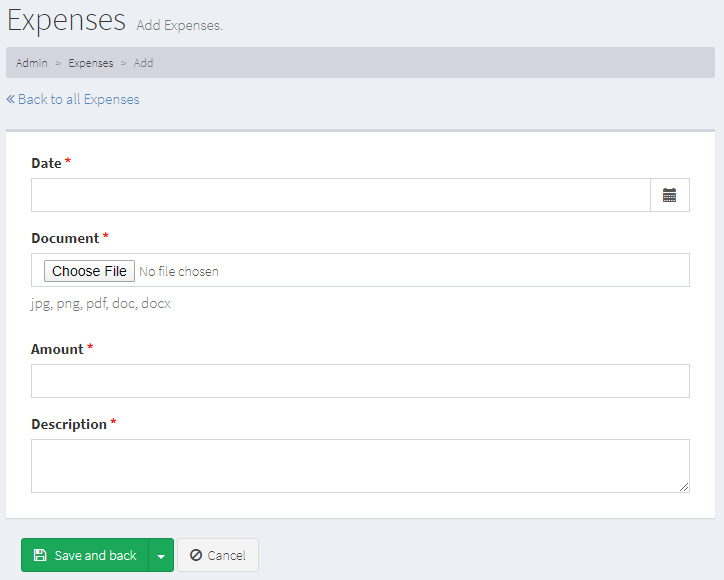
- Date: click on the date field to insert the date of the expense by clicking on the day at the calendar pop up
- Document: click on the "Choose File" button to attach the invoice for the expense in jpg, png, pdf, doc or docx format
- Amount: insert the exact expense amount (matching the amount at the invoice)
- Description: short description of the expense (optional)
When you finish, click on the "Save and back" button to save your leave request and return to the Expenses main page. Your expense request will appear at the top of the list with a "Pending" approval status.